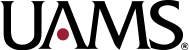UAMS CloudCME
How to sign in as a UAMS employee
- Go to the Cloud CME website.
- Click Sign In on the top left.
- Sign in using your UAMS ID. Your user name will be your computer user name PLUS @uams.edu. This may or may not be the same as your actual email address. Your password is your UAMS network password.
- You will see your name in the top right corner. Click on the MY CE button to edit your profile and check your transcript.
How to sign in as non-UAMS
- Go to the Cloud CME website
- Click Sign In on the top left
- Sign in using your Email and Password
- You will see your name in the top right corner. Click on the MY CE button to edit your profile and check your transcript.
How to reset your password (Non-UAMS Only)
- Sign In with your Email and Password
- Click on the Forgot Password Link
- CloudCME will then send an email to the email address in your account and it will prompt you to reset your password.
- After you’ve reset your password, return to the main page and Sign In.
- If you cannot remember your account password, call our office at (501) 661-7962 and we’ll be happy to help.
How to Print Your Transcript
- Sign In to your CloudCME Account.
- Click on the My CME button.
- Click on the Transcript button.
- From there you can Download and Save, Email, and Print your transcript.
- You can change the date range. Hit the enter button after changing the date and the page will refresh.
- You can also Upload certificates and transcripts from other accrediting bodies and keep your records all in one place.
If you have any questions or concerns, please contact the OCE at (501) 661-7962.